 07-10-2004, 05:21 AM
07-10-2004, 05:21 AM
|
#1
|
|
UltraGuest Admin
Join Date: Nov 2003
Location: Oslo, Norway
Posts: 746
|
 How to enable cookies
How to enable cookies
Cookies are required to login to the members area. To enable cookies, follow the steps below for your specific web browser.
For Internet Explorer version 5.5 and earlier: - From the Tools menu, click Internet Options
- Select the Security tab and click Custom Level
- There will be a section labelled Cookies
- In the section labeled 'Cookies', make sure both types are Enabled and click OK
For Internet Explorer version 6.0: - Go to Start in the lower left-hand corner of your computer screen
- Select Settings and then Control Panel
- In the Control Panel, open the Internet Options programme
- Click Privacy
- Click Advanced
- Check the "Override automatic cookie handling" check box
- Enable 'Always allow session cookies'
- Click OK and close the Internet Options windows
For Windows XP: - Open your Internet Explorer browser
- Click Tools located at the top of the browser and select Internet Options
- Click Privacy located at the top of the window
- Click Edit located near the bottom of the window
- On the line provided, type http://www.ultraguest.com/ and click Allow
- Click OK to exit all windows
For MSN Explorer: - Click Help & Settings in the top right-hand corner
- Click Web Browsing located on the left side halfway down the page
- A new window will appear with the heading, 'What do you want to change about your Web browsing settings?'
- Click MSN Explorer Security Statement
- After the paragraph headed Security Settings, click View, Configure Security Settings
- Select Custom Level
- Scroll down the list to Cookies
- Click the circle next to Enable for "Allow cookies that are stored on your computer" and "Allow per-session cookies"
- Click OK
To enable cookies using Netscape in Windows: - Click Edit from the main menu bar
- Select Preferences and then Advanced
- Under Cookies, select either the "Accept All Cookies" or the "Accept only cookies that get sent back to the originating server" radio button
- Click OK
To enable cookies using Netscape 7.0 in Windows: - Click Edit from the main menu bar
- Select Preferences and then Privacy & Security
- Under Cookies, select Enable All Cookies or Enable Cookies based on privacy settings
- Click OK
To enable cookies using Netscape on a Macintosh: - Click Edit from the main menu bar
- Select Preferences and then Advanced
- Under Cookies, select either 'Accept all cookies' or 'Accept only cookies that get sent back to the originating server'
- Click OK
To enable cookies for Internet Explorer using a Mac OS 10 or later: - Click Explorer at the top of your screen
- Click Preferences
- Under Receiving Files Preferences, click Cookies
- Next to 'When receiving cookies', select Never Ask
- Click OK
If you wish to disable cookies for all websites, follow these steps: - Click Start in the lower left-hand corner of the computer screen
- Select Settings, Control Panel
- In the Control Panel, click Internet Options
- Click Privacy
- Click Edit
- Type http://www.ultraguest.com in the address bar of your web browser
- Click Allow (This allows cookies to be enabled for the UltraGuest website only)
- Click OK and close the Internet Options window
Good luck!
|

|
|
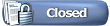
 Similar Threads
Similar Threads